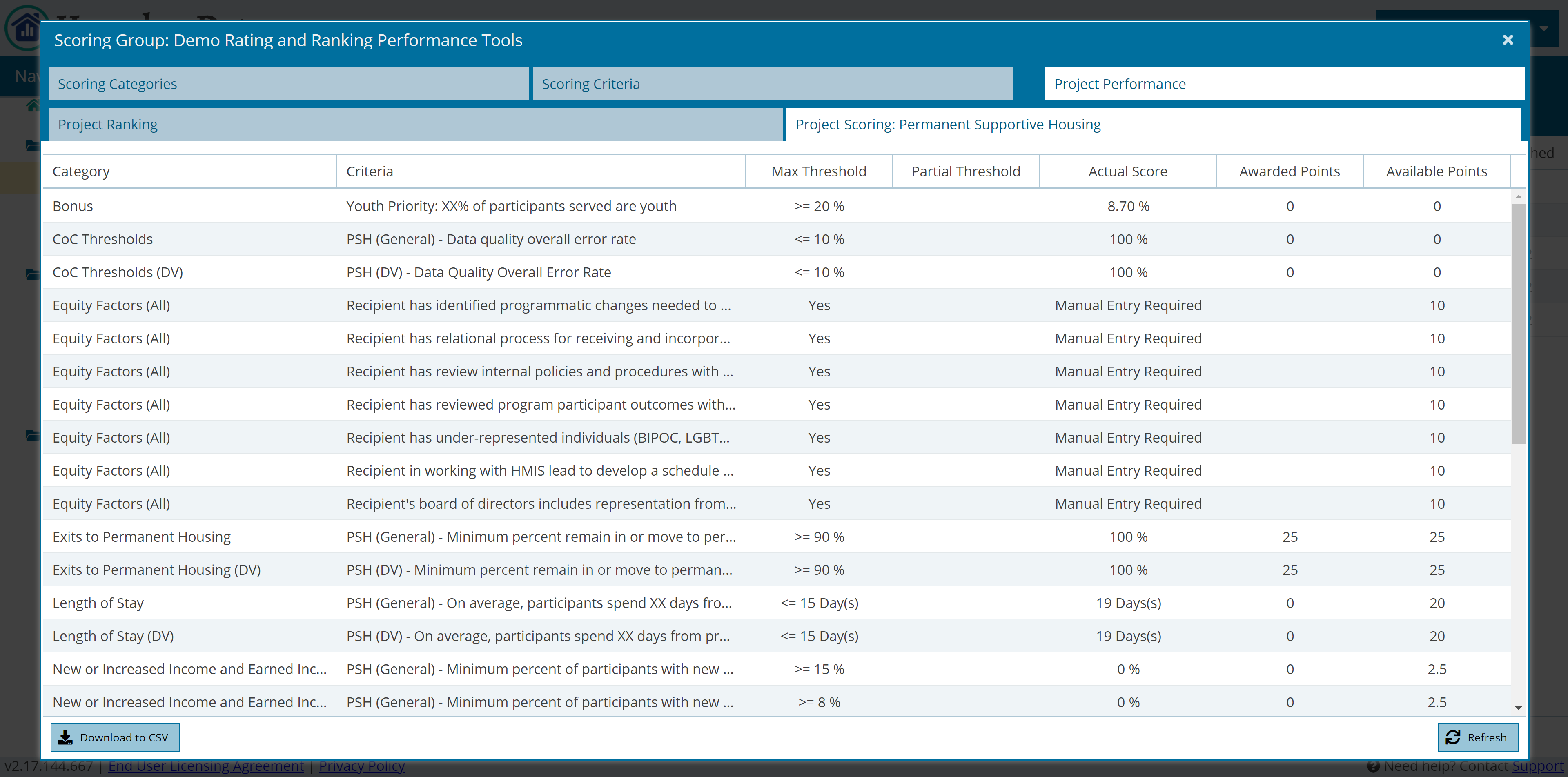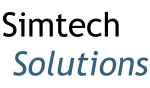How Can We Help?
How do I create a Rankings list?
Project Performance Dashboards
To view more details regarding these, click below
The final tab panel of the scoring group window contains the actual performance records for the projects within the scoring group. Each of the scoring value records found here represent the pairing of the assigned scoring project and applicable (by project type) scoring criteria. The actual scoring and point evaluations will be set by the system for the HMIS report criterion types where the actual score must be entered for the manual types.
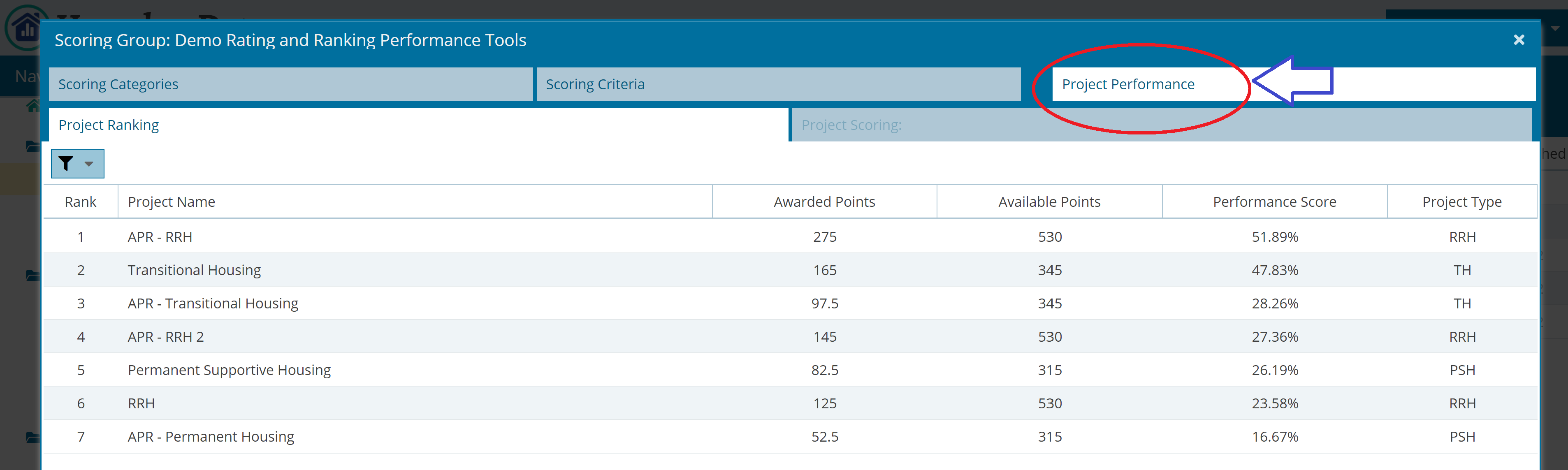
These scoring value records must be created once the scoring group has finished processing. Once there is a green checkmark in the “Cube Status” field, the group is finished processing. After the Scoring Group is ready, open the group by clicking the “Project Performance” tab.
By default, this tab will show all projects included in the scoring group; however, the filter on the top-left is used to apply the ranking by project type.
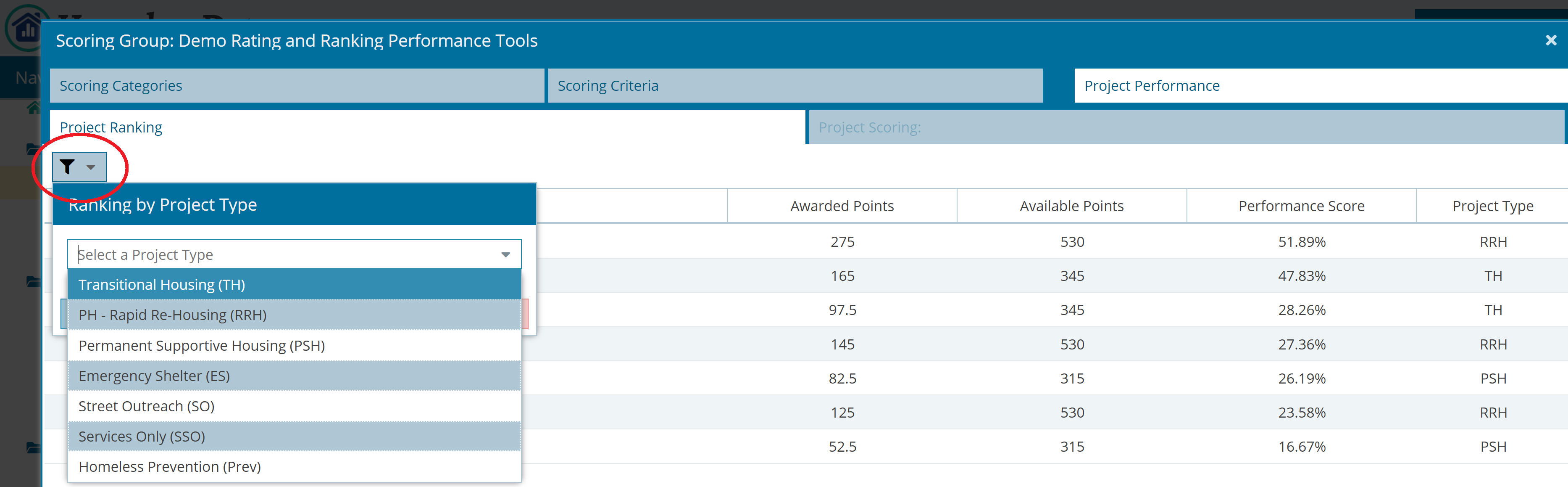
To Export the Ranking List
The ranking list can be exported to CSV at any point through the button on the bottom-left of the page.
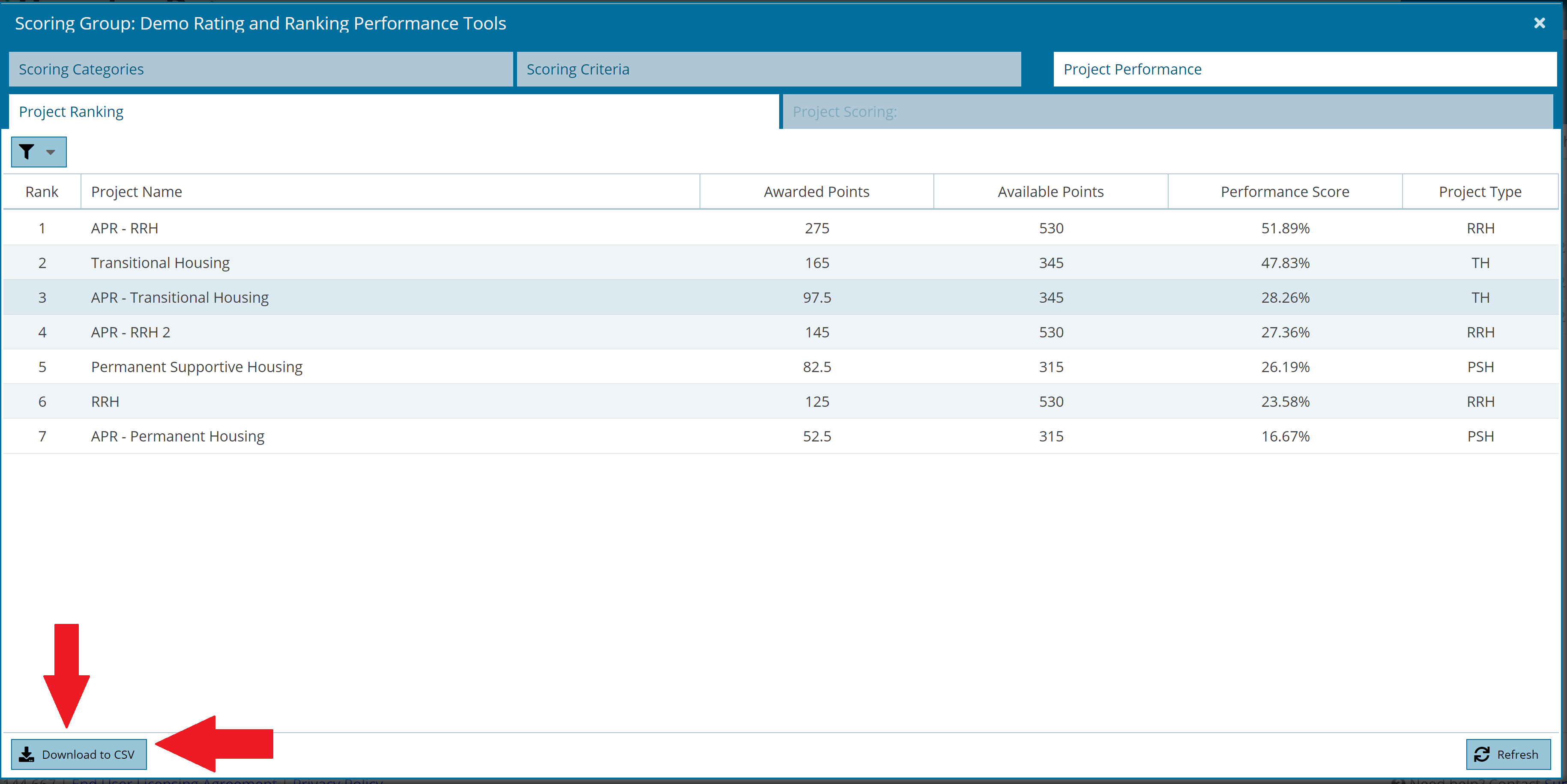
How to Unlock the Project Scoring
Selecting one of the projects in the “Project Ranking” tab will unlock the “Project Scoring” tab for that project. This will show the selected project’s results for each individual criterion that was factored into the ranking results. The scoring values store the fields “Actual Score,” “Awarded Points,” and “Available Points” as seen in the below listing. The scoring criteria’s fields such as the threshold and whether an HMIS report is to be used are referenced in calculating the scoring value fields.