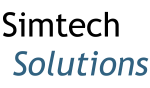How Can We Help?
The management panel is currently broken up by each of the different pieces allowing configuration within the scoring group to provide a separate view into what adjustments are being made.
Creating Scoring Groups
Step 1
Select “Performance” from the left-hand navigation bar.
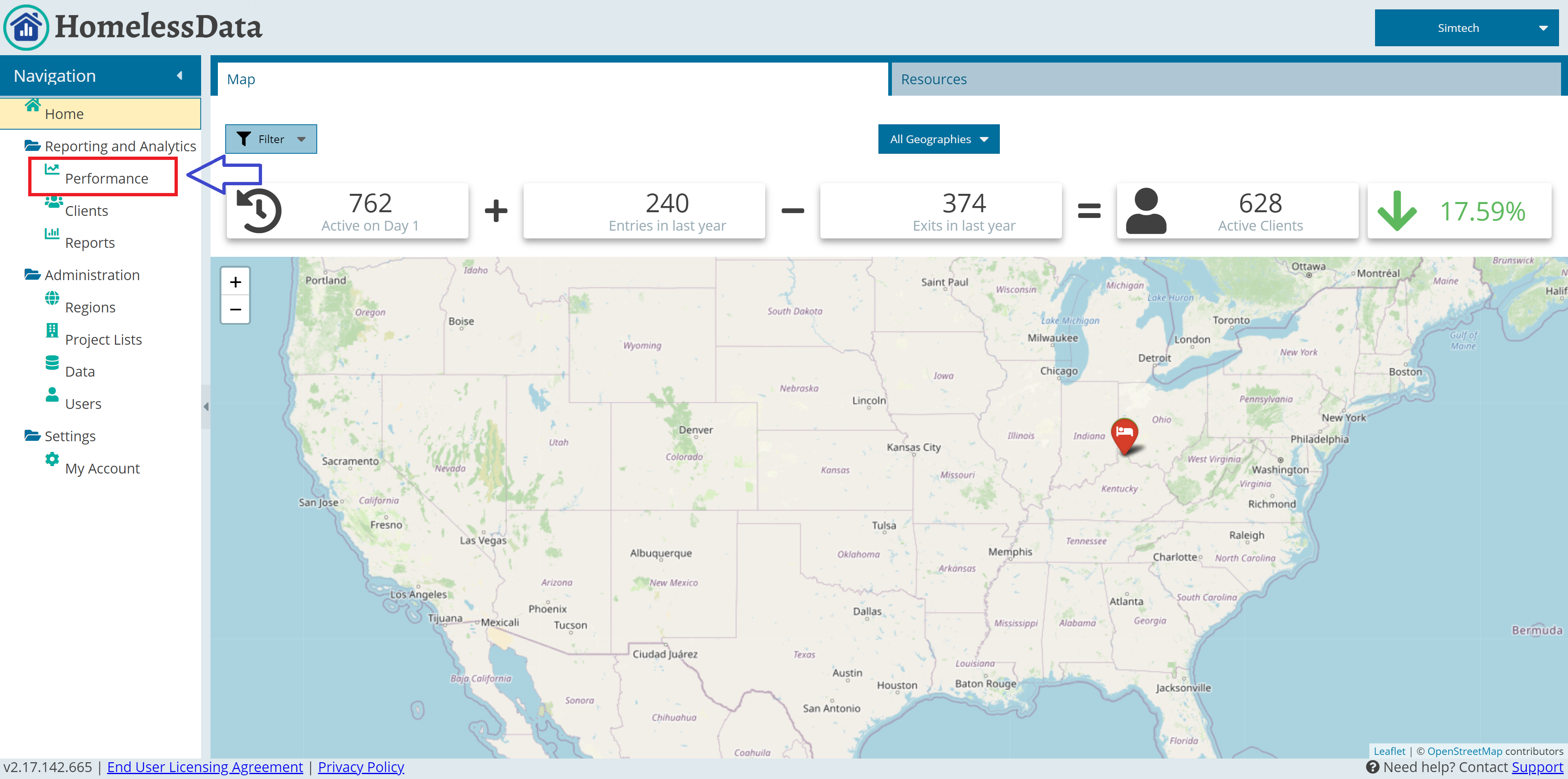
Step 2
Click the “Create New Scoring Group” option.
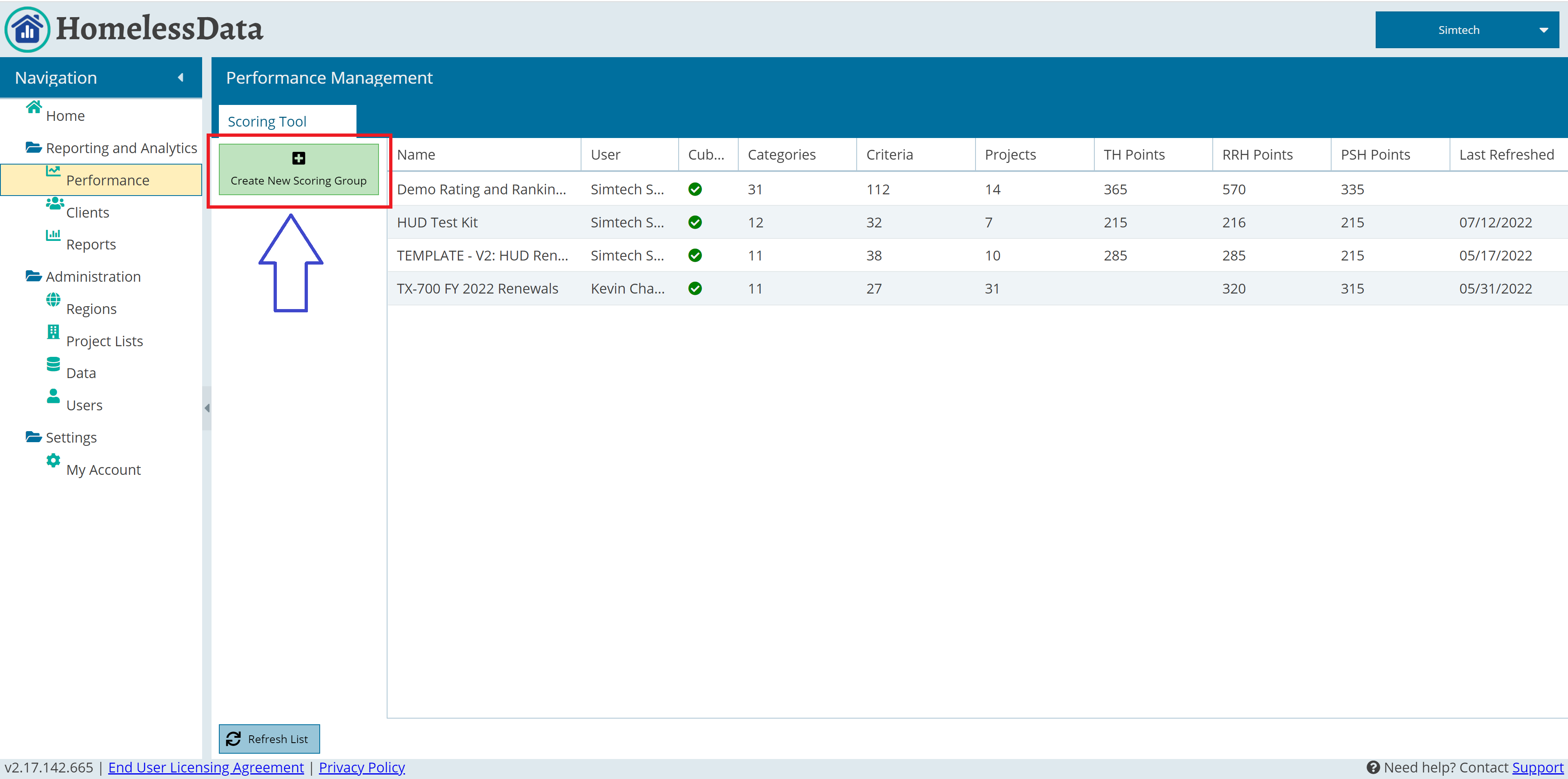
Step 3
Name your scoring group and select the reporting start and end date. For this example, we are using FY2021.
Step 4
Select the criteria defaults, for most this will be “HUD Renewal Project(s)”, but you can also set up scoring groups for new projects or copy from an existing scoring group.
Step 5
If you have a project list created that you wish to use to populate the scoring group this can be selected here as well, otherwise leave this field blank and you will be taken to the project selection window next.
Step 6
Once all fields are selected click “Next”.
Step 7
If a project list was selected on the first window, you can skip this to step 9. Otherwise, select a warehouse from the drop down in the top left of the window. This will load all the projects available in your warehouse to be added.
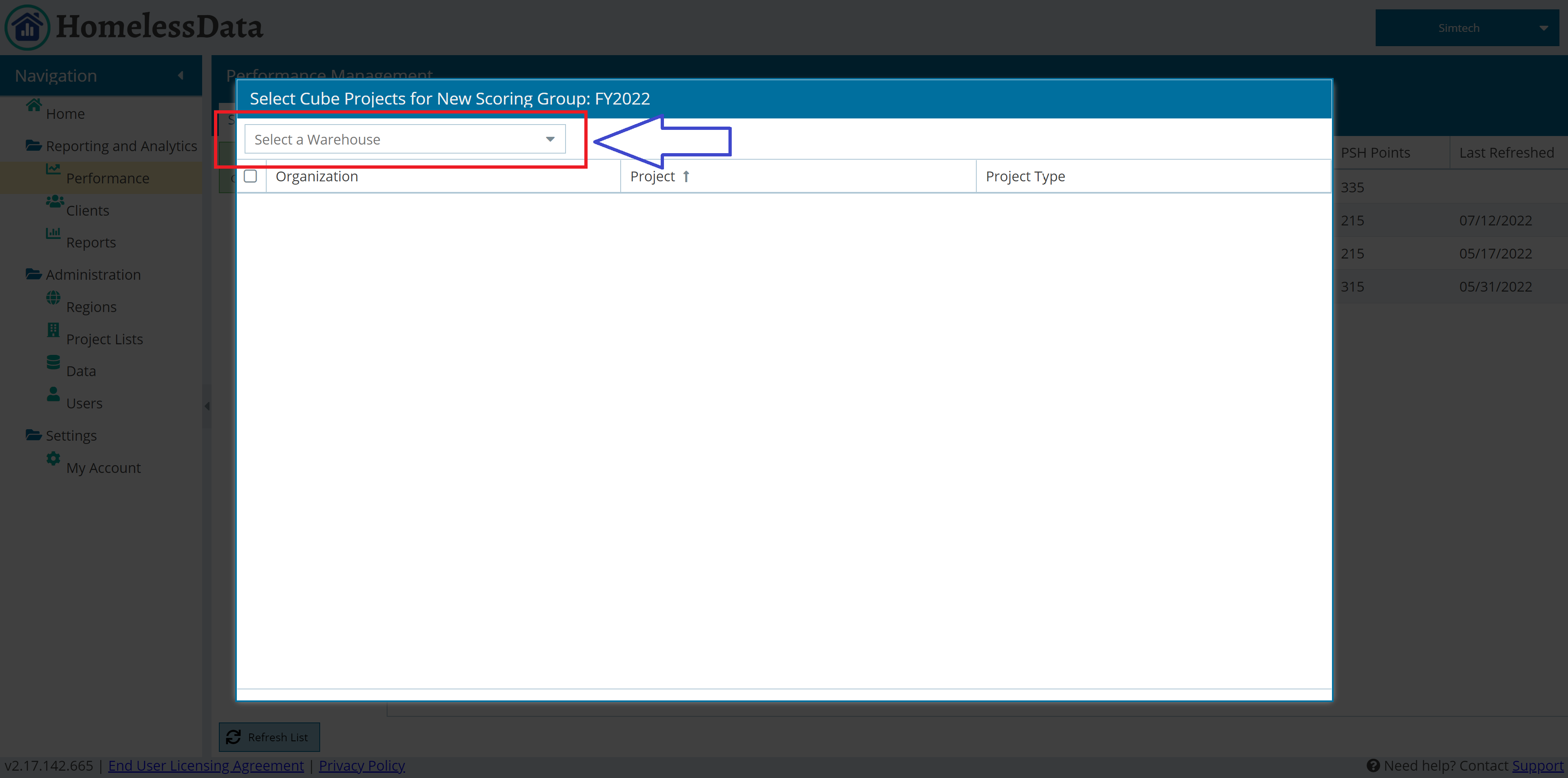
Step 8
Click on the check boxes of all the projects to be included in the scoring group. Once all desired projects are selected, click the “Add Selected (X) Projects” button.
Step 9
Next the creation window will close and the new scoring group created will appear and begin processing.