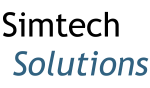How Can We Help?
When doing a manual upload, if you open (unzip) the CSV files that you downloaded from HMIS, you will need to change the format of the date fields. If you unzip, then rezip and save the file, whether or not you change any of the data, the reports will not populate. The reason is that CSV files, when opened in Excel and saved, will automatically be reformatted to the wrong date format.
To format the column containing metadata, such as the ExportDate, click the column to select it, right click and choose “Format Cells”. Click on “Custom” and then enter in “yyyy-mm-dd hh:mm:ss” as shown in the image below, and then click “OK”. Other date fields, such as ExportStartDate, should be in the following format: “yyyy-mm-dd”. Once the date has been formatted, save the file, rezip the files together, and re-attempt the upload.
NOTE: When zipping CSV files, make sure you are selecting the actual files and not the folder that the files reside in.