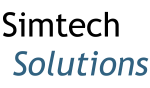How Can We Help?
HomelessData.com can generate a Point in Time (PIT) report that is compliant with the guidance found within the 2018 HUD Housing Inventory Chart (HIC) and Point in Time (PIT) Data Collection Notice. The report can be run over all data in a data set or you can select which projects to run the report over. As long as all of the project descriptor elements are set up correctly in your HMIS, the reporting logic will automatically group projects by project type and will only include those projects that meet the criteria for the report. More information about Project Descriptor Elements can be found here.
NOTE: Permanent housing projects do not meet the criteria for the report as, according to the HUD guidance, the shelter project types to be included in the Point in Time Report are emergency, transitional, and safe haven projects. If you run the report over a permanent housing project it will show all zeroes. The Housing Inventory Chart does however show a count of people served in permanent housing projects.
To generate a PIT report, you will need to first log into HomelessData and, if you haven’t done so already, upload the data that you want to run the report over. To produce the report, simply select “Reports” from the Navigation panel, click “New” to bring up the Report menu, and select the Point in Time report.
 |
 |
On the next screen, enter the report parameters. This includes the date of the count as well as the Organization(s) and Project(s) that you want to include, and click “Run Report”.
Your report will run, providing quick links to the various sections within the report, and the ability to print and download the report. As with all reports in HomelessData.com, you can also click on any of the reporting figures if you wish to see a list of clients that made up a particular count.