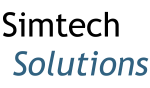How Can We Help?
Data that is fully compliant with the current version of the HUD CSV Data Exchange Format can be uploaded in HomelessData.com (as contracts and permissions allow).
Before you can manually upload data, you need to first download a zip file containing data in the HUD CSV data set from your HMIS software and save it to a secure location.
To upload the zip file, log in to HomelessData.com, select Data from the Navigation panel, and then click “Upload”.
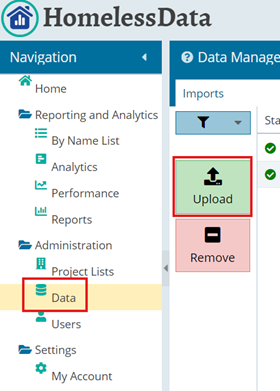
There are four simple steps to be completed on the following pop-up:
- Provide a name for the data set being uploaded;
- Click the dropdown next to the “Definition” field to choose the version of the HUD CSV format that you are uploading. Usually this is the version with the highest release number.
- Browse for the location of the zip file.
- Select the project types you want to include from the file and click “Upload”.
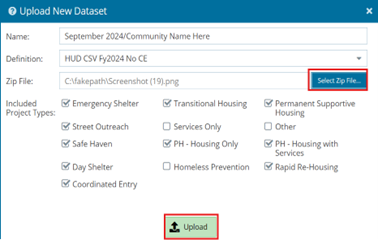

As the data uploads, you will see that it is validating before it is ready and available for reporting. As shown below, you will see a green check mark next to the word “READY” when the data is ready to be reported over.
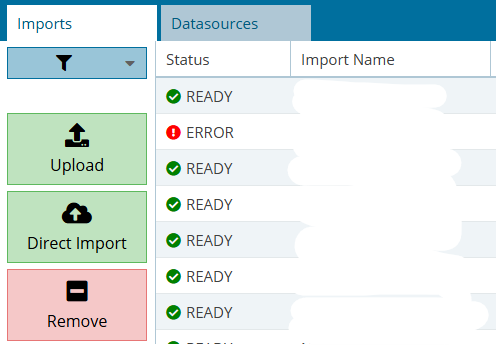
NOTE: If you see a red exclamation point with the word “ERROR”, and are unsure of why the error occurred, then please reach out to us via the help desk and provide the Import ID that is listed in the panel to the right after you click on the record for the data set. Once a ticket has been submitted a member of our team will look into the cause of the error and get back to you shortly.